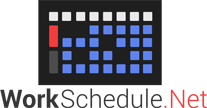Follow the instructions below to add a shortcut to the WorkSchedule.Net Version 9 Mobile Site to your iOS smart device!

Step One
First, power on your iOS device and go to your home screen. Select the Safari app (or other internet browser) to pull up the internet on your smart device.
Step Two
Once your browsing app is open, type in “m.workschedule.app” into the web address bar. You can then hit the enter key or submit the request to go to our mobile website.
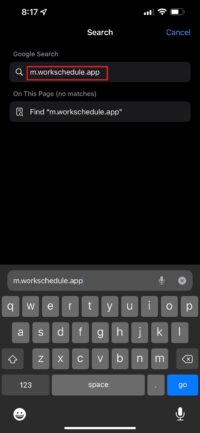
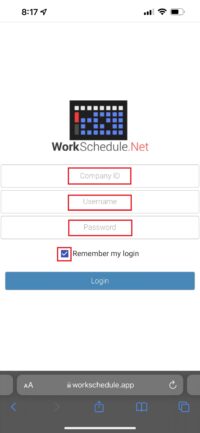
Step Three
You should now be at the login page for the WorkSchedule.Net Version 9 Mobile Site. Type in your Company ID, Username, and Password as well as making sure to check the box next to “Remember my login” to save your credentials for all future sessions. These will be the same credentials you would normally use to log into your WorkSchedule.Net account from other devices. Click “Login.”
Step Four
You should now be logged into WorkSchedule.Net Mobile and should see the Dashboard area. Click the share icon shown in the screenshot, located in the lower area of your browser app window.
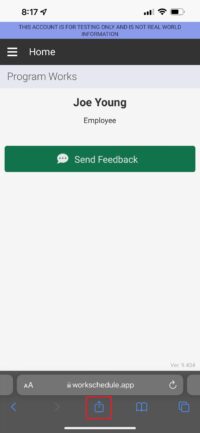
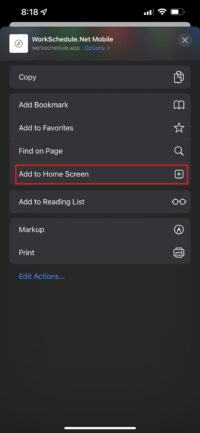
Step Five
A dropdown menu should appear with several options as shown in the screenshot to the side. Please tap on the “Add to Home screen” option to continue.
Step Six
A new popup should appear on your screen showing the WorkSchedule.Net icon as well as a pre-populated label. Feel free to leave this as is and tap “Add” or type your own description in the box.
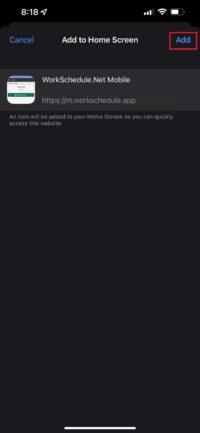

Step Seven
The icon for WorkSchedule.Net Mobile will now be added to your home screen. You can now move this icon around, add it to a specific folder, or customize as you see fit. Please contact support@workschedule.net with any issues you may have with this process!