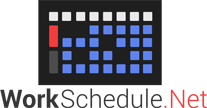Migration to WorkSchedule.Net Version 9
Step 1: SCHEDULE A BRIEF 15-MINUTE CONSULTATION
Schedule a brief 15 to 30-minute consultation with your Customer Success Manager (your “CSM”) from the Migration Dashboard of your v8 account accessible from the Home Page. During that consultation your CSM will discuss your migration, including any potential issues with migration for your specific account, and ultimately perform a pre-migration of your data. This pre-migration creates a new WorkSchedule.Net Version 9 sandbox account for you and your administrators and populates it with a copy of the data from your current Version 8 company account. Your Version 8 account will remain fully operational and un-changed by this process. Note that in order to get a clean copy of your Version 8 data, there will be a very brief user lockout during the time the data is read. This lockout typically lasts less than 1 minute but can last as long as 10 minutes.
Step 2: EXPLORE, LEARN, AND VERIFY
Play the YouTube migration tutorial videos. These videos are specifically designed to focus on what a current Version 8 administrator needs to know to get quickly up to speed on Version 9. The tutorials are brief and to-the-point. You can choose just the tutorials that apply to you. You can also reference the help documentation and explore all the updated features of the new system. Contact us your CSM for any questions or for a training session.
With these help tools available to you, play around in the Version 9 sandbox account to your heart’s content and get used to the new system. If there are additional administrators, you may want to invite them during this stage to explore and learn as well. Train them once you understand the system yourself. We are always available to help or set up a training session for you and your team as well.
Make sure all the features you need in Version 8 exist in Version 9, and that you have tried them out. Look at BOTH the list of potential migration issues on your Migration Dashboard, as well as here. If you are missing something you need or have any questions or concerns, please contact your CSM, who can help you look into other options such as customization, other solutions for the underlying problem, or workarounds. It may be on our roadmap or the need may be handled a different way in v9.
Step 3: LIVE MIGRATION
After your first meeting with your CSM, you will likely schedule a live migration date and time. A live migration migrates your data a final time to capture the very latest data and moves your live operations to the new version 9 account. Your CSM will draft a simple migration plan with you during this meeting and will then immediately execute your live migration right afterward, normally near the end of the business day to allow long migrations to occur overnight.
The steps for a live migration generally follow this process (your CSM will perform these steps for you):
- Inform all users ahead of time about the migration date and time, and what to expect.
- Lockout all users at migration time OR allow access to v8 during migration but warn users that changes will not be saved.
- Your CSM will begin the final migration, which will run overnight if needed.
- The next morning you will meet with your CSM at a scheduled time to finalize the live migration:
- Tweak any settings that need to be adjusted.
- Turn off sandbox mode to remove the message that the information in the account is not real on all pages and notifications.
- Finalize the live migration, which locks out the v8 account permanently and moves the subscription and billing information to the new system.
- Invite all users with valid email addresses.
We currently migrate virtually all data from your version 8 account.
WHAT DATA IS MIGRATED
- General Options (now called Company Settings in v9)
- General user information
- EXAMPLES: Name, phone number, notes
- Includes main permission levels (Administrator, Manager, Employee, and Read-Only) which will be assigned to the appropriate Roles in v9
- Includes settings for auto-schedule such as max hours, rank, etc.
- Roles (which did not exist in v8) are created in Version 9 based on each user’s permissions and assigned to the users automatically.
- Time blocks and their change histories back in time to a date of your choosing in the recurring and current schedules and templates
- Will retain the post date (or dates if different between departments)
- Includes up to one break per time block
- Multiple breaks per shift not supported currently in v9
- Includes time off blocks
- Includes attendance time blocks
- Categories
- Category items
- User/employee qualifications
- Availability time blocks
- Time off ledger information
- Clock in and out IP restrictions
- Most automation rules
- Pending time off requests
- Pending swap requests
- Billboard
WHAT DATA IS NOT MIGRATED
- Pending time off cancellation requests
Note that this is a general description of migrated data and there are nuances to the specifics not detailed here. If you have a question about the migration of some specific data please contact your Customer Success Manager (contact information is on your Migration Dashboard).